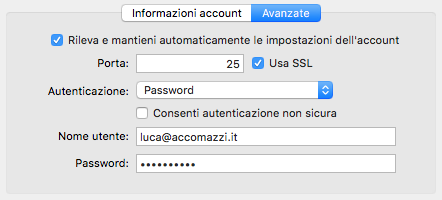In the Mail Preferencesscreen you will find panels that allow you to customize the behavior of the application and also the screen that allows you to indicate all the e-mail boxes and methods used to receive and send communications.
Adding a new account
The Account panel allows you to add and remove email addresses you have. Apple has changed it in El Capitan, also removing some of the rarely useful options.
To add a new email address to the ones you normally use, press the + button in the lower left corner of the screen. The type of service we want to insert is asked. Choose More email account...
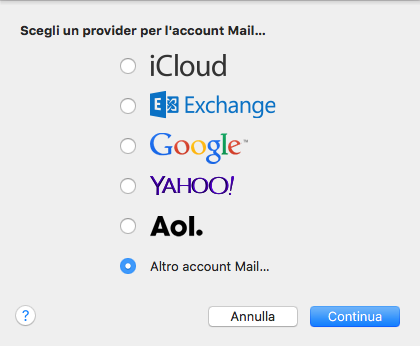
Come now guided, through some subscreens, to indicate your data. The first, Add a Mail account, is identical to the one that appears at the first launch of Mail: ask Full Name, that is your name and surname, Email adress, the e-mail address visible to your interlocutors, and the Password you will use to receive mail, chosen by yourself. Click the Login button.
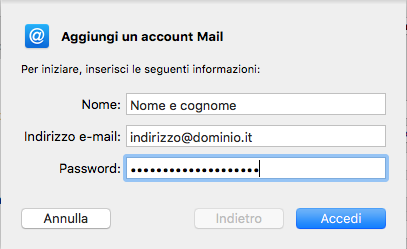
The following subscreen, asks you to reiterate your address, indicate the protocol (POP), specify the incoming mail server (use: mail.accomazzi.net).
If you have also stipulated the delivery mail service with Accomazzi.net, please specify mail.accomazzi.net as an Outgoing mail server. If not, use the name decided by your connectivity provider. For example, who has a home ADSL with TIM and an Alice address must write out.alice.it; for Alice Business use mail.191.biz; if you are connected to the Internet through the Fastweb provider, then you must enter the name smtp.fastwebnet.it in this space. Consult the provider's website, or contact the company's technical support if necessary. The example below shows how the screen would be spelled by a user who has also stipulated the SMTP shipping services with Accomazzi.net.
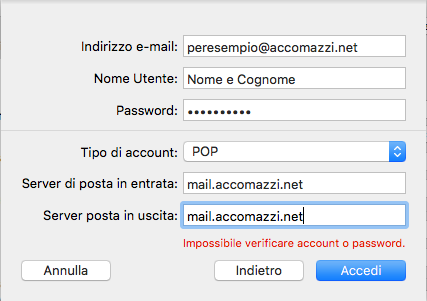
Click the Login button and wait approximately 60 seconds for OS X to autoconfigure. At the end, and if something went wrong, you can verify that the account configuration looks like the one shown below.
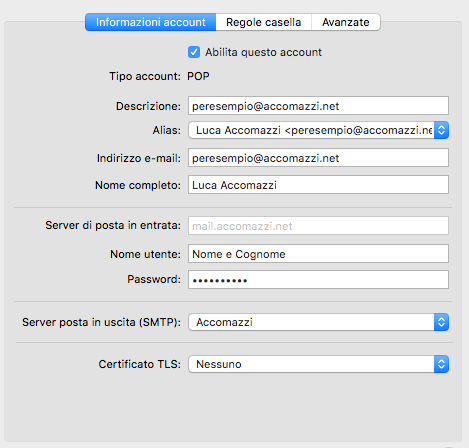
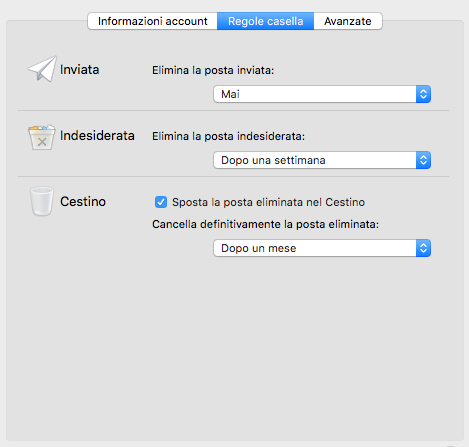
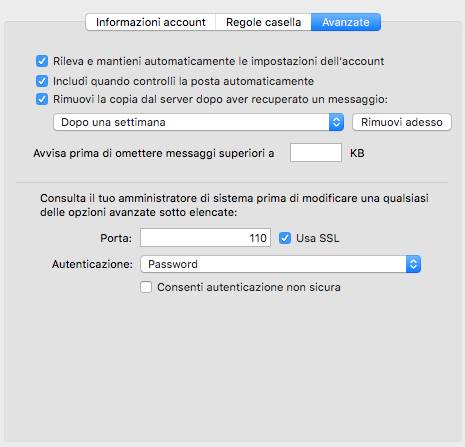
For those who use Accomazzi.net as an outgoing mail provider, this is how the selected SMTP server appears.